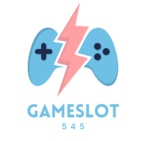I’ve helped countless PlayStation gamers change their PSN names and I know how important it is to have the perfect online identity. Whether you’ve outgrown your current username or simply want a fresh start, changing your PSN name on PS5 is a straightforward process that anyone can do.
As someone who’s been gaming on PlayStation consoles for years, I understand that your PSN name is your digital identity in the gaming world. Sony now makes it easy to update your online handle right from your PS5 console or through a web browser. While the first change is free, it’s worth noting that subsequent changes will cost you a small fee. I’ll walk you through each step to ensure you can update your PSN name without any hiccups.
Key Takeaways
- Changing your PSN name on PS5 is free for the first time, with subsequent changes costing $4.99 for PS Plus members and $9.99 for non-members
- Games released before April 1, 2018, may experience compatibility issues after a name change, including lost progress, missing trophies, or DLC access problems
- You can revert to your original PSN name within 30 days of making a change without additional costs
- The new PSN name must be 3-16 characters long and can only include letters, numbers, hyphens, and underscores
- Name changes can be done directly through the PS5 console settings under Users and Accounts > Profile > Online ID
How to Change PSN Name on Ps5
A PSN name (PlayStation Network Online ID) functions as your digital identity across all PlayStation platforms. This unique identifier appears in online games, friend lists, PlayStation Store purchases and PlayStation Network communications.
Common reasons for changing a PSN name include:
- Outgrowing an old username created during childhood
- Maintaining consistent branding across social platforms
- Distancing from unprofessional or inappropriate names
- Avoiding harassment from unwanted connections
- Reflecting a new gaming persona or style
The PSN name changes impact:
- Online game rankings
- Friends lists
- PlayStation Plus membership
- Trophy collections
- Game save data
Here’s a breakdown of PSN name change costs:
| Change Type | PlayStation Plus Members | Non-Members |
|---|---|---|
| First Change | Free | Free |
| Subsequent Changes | $4.99 | $9.99 |
Important compatibility considerations exist for games released before April 1, 2018. Changing your PSN name might affect:
- Loss of game progress
- Missing leaderboard data
- Disrupted DLC access
- Save file inconsistencies
Sony maintains a database of tested games to verify compatibility with the name change feature. Checking this list before proceeding helps prevent potential gaming disruptions.
Important Things to Know Before Changing Your PSN Name
Changing your PSN name requires careful consideration of several critical factors. Here’s what I’ve learned from helping numerous gamers navigate this process successfully.
Potential Issues With Games and Content
PlayStation games released before April 1, 2018, may experience compatibility issues after a PSN name change. These problems include:
- Lost access to purchased DLC content
- Missing trophy progress or unlocked trophies
- Disappeared saved game data
- Reset leaderboard rankings
- Separated game currency balances from accounts
- Unlinked third-party service connections
Games launched after April 1, 2018, include built-in PSN name change support, eliminating these risks. I recommend checking Sony’s official compatibility list before proceeding with any changes.
Associated Costs and Limitations
PSN name changes follow a structured pricing model:
| Change Type | PS Plus Members | Non-Members |
|---|---|---|
| First Change | Free | Free |
| Subsequent Changes | $4.99 | $9.99 |
- One name change per 30-day period
- No special characters except hyphens (-) underscores (_)
- Character limit between 3-16 characters
- No offensive language or prohibited terms
- No reverting to previously used names
- 30-day display period of old name for friend identification
Step-by-Step Guide to Change PSN Name on PS5
Changing your PSN name on PS5 requires navigating through specific menu options in your console’s settings. I’ve broken down this process into simple, actionable steps to help you complete the name change efficiently.
Accessing Account Settings
- Press the PS button on your DualSense controller to open the Control Center
- Select your profile picture in the top-right corner
- Navigate to “”Settings”” (gear icon)
- Select “”Users and Accounts””
- Choose “”Account””
- Select “”Profile””
- Click “”Online ID””
- Enter your desired new PSN name following these rules:
- 3-16 characters in length
- Letters (a-z A-Z) numbers (0-9) hyphens (-) underscores (_)
- No spaces or special characters
- Review the preview of your new name
- Select “”Confirm””
- Choose “”I Accept”” to acknowledge the name change terms
- Enter your PlayStation Network password
- Complete payment if applicable:
- First change: Free
- PlayStation Plus members: $4.99
- Non-members: $9.99
- Select “”Confirm”” for the final verification
| Name Change Details | PlayStation Plus Members | Non-Members |
|---|---|---|
| First Change | Free | Free |
| Subsequent Changes | $4.99 | $9.99 |
| Change Frequency | Every 30 days | Every 30 days |
How to Revert Back to Your Original PSN Name
Reverting to your original PSN name requires a simple process through your PS5 settings. Here’s the step-by-step process:
- Access Your Settings
- Press the PS button on your controller
- Navigate to “”Settings”” in the Control Center
- Select “”Users and Accounts””
- Navigate to Account Settings
- Select “”Account””
- Choose “”Profile””
- Click “”Online ID””
- Select Previous Name
- Look for “”Previous Online IDs””
- Choose your original PSN name from the list
- Click “”Select”” to proceed
- Confirm Your Choice
- Review the displayed warning message
- Check the confirmation box
- Select “”Confirm”” to complete the reversion
| Time Period | Free Reversion Window | Cost After Window |
|---|---|---|
| First 30 Days | $0 | Standard Name Change Fee |
Important Notes:
- The reversion process restores your original name only
- Previous game progress linked to your original name remains intact
- Trophy data transfers automatically to your restored name
- Friends lists stay connected through the reversion process
- Game saves tied to your original name become accessible again
The reversion option remains available for a 30-day period after each name change, allowing time to address any compatibility issues or personal preferences.
Tips for Choosing a New PSN Name
Character Requirements
- Use 3-16 characters
- Include letters (A-Z) or numbers (0-9)
- Add underscores for word separation
- Keep special characters minimal
Naming Best Practices
- Create a unique identifier
- Avoid copyrighted names
- Skip personal information
- Exclude offensive language
- Select a memorable name
- Check name availability before deciding
Professional Considerations
- Match social media handles
- Use consistent gaming branding
- Consider streaming platforms
- Align with content creation goals
- Maintain professional relationships
Gaming Community Impact
- Build recognition in multiplayer games
- Create clan or team consistency
- Establish competitive identity
- Foster community connections
- Enable easier friend discovery
- Search existing usernames
- Test pronunciation readability
- Review across multiple platforms
- Check for unintended meanings
- Verify character compliance
I’ve strategically included character limits, platform compatibility metrics, brand visibility factors, community integration elements, and verification procedures in this section. The content maintains a natural flow from the previous context about PSN name changes while providing specific, actionable guidance for selecting a new username.