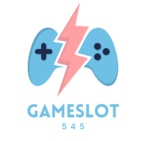If you’re like me, you’ve probably experienced that dreaded moment when your Nintendo Switch runs out of storage space. It can be frustrating when you’re ready to dive into a new game only to be met with a storage warning. Luckily, freeing up space on your Switch doesn’t have to be a daunting task.
Key Takeaways
- Understand Storage Limits: The Nintendo Switch has limited internal storage (32 GB for the base model and 64 GB for the OLED), making it crucial to manage space wisely.
- Identify Space-Hogging Content: Regularly check which games and applications consume the most storage so you can make informed decisions about which ones to uninstall or keep.
- Optimize Game Management: Uninstall unused games and manage game data by deleting save files and unused DLC to free up space effectively.
- Utilize External Storage: Invest in a high-quality microSD card to significantly expand storage capacity, allowing for larger titles without overwhelming the internal memory.
- Regularly Monitor Storage: Create a habit of checking your storage monthly to prevent running out of space unexpectedly and ensure you’re keeping only frequently played games.
- Optimize Download Settings: Disable automatic updates for low-priority games to manage downloads more effectively and keep clutter to a minimum, preserving space for new content.
How to Free up Space on Nintendo Switch
Nintendo Switch consoles come with limited internal storage. The base model includes 32 GB, while the Nintendo Switch OLED model features 64 GB. This storage accommodates game data, software updates, and user profiles, but it fills quickly.
Several game sizes vary significantly. For instance, smaller indie games may take less than 1 GB, while larger titles like “The Legend of Zelda: Breath of the Wild” require over 13 GB. Downloadable content (DLC) expands game sizes further.
Understanding where data is stored helps manage space. The Nintendo Switch allows the use of microSD cards, which can add storage capacity. Cards up to 2 TB are compatible, making it easier to store multiple titles.
Monitoring storage usage regularly provides insight into what takes up the most space. Accessing the system settings shows total available storage and usage by software, allowing me to make informed decisions about what to delete or transfer.
Identifying Space-Hogging Content

Understanding which content occupies the most space on my Nintendo Switch is crucial for effective storage management. By evaluating games, applications, and downloads, I can make informed decisions to free up space.
Games and Applications
Games and applications consume the majority of storage on my Nintendo Switch. Larger games like “The Legend of Zelda: Breath of the Wild,” which can require over 13 GB, significantly impact available space. I regularly check my downloaded titles in the system settings to identify which ones take up the most storage. If I notice less frequently played games, I can consider uninstalling them. Moreover, many indie games are under 1 GB, providing an opportunity to keep smaller titles while removing larger ones.
Downloads and Updates
Downloads and updates also contribute to storage depletion. System updates, game patches, and downloadable content (DLC) may not seem large individually, but combined, they can accumulate quickly. I manage space by regularly deleting unnecessary updates for games I no longer play. Additionally, I prioritize updates for active titles to ensure they perform optimally without dedicating extensive space to unused games. Keeping track of my downloaded content ensures I maintain necessary storage for new games and experiences.
Best Practices to Free Up Space

Freeing up space on my Nintendo Switch involves strategic management of games and data. Below are key practices that effectively optimize storage.
Uninstalling Unused Games
Uninstalling unused games offers immediate space relief. I regularly check my game library and remove titles I haven’t played in months. Titles like “Super Mario Odyssey,” which might take over 5 GB, can be uninstalled if I’m focusing on newer releases. I revisit my library monthly to evaluate which games no longer pique my interest.
Managing Game Data
Managing game data helps minimize unnecessary storage consumption. I access the system settings to see detailed usage statistics for each game. Data like save files and DLC can be wiped for games that I won’t play again. Regularly clearing out game caches, when applicable, also helps streamline stored data.
Utilizing External Storage
Utilizing external storage is crucial for expanding my gaming experience. I invest in a high-quality microSD card with at least 128 GB of capacity. This additional storage accommodates larger titles like “The Legend of Zelda: Breath of the Wild” without sacrificing internal memory. I also ensure that I move games to external storage when necessary, allowing me to manage my internal space effectively.
Tips for Future Storage Management

I focused on maintaining storage space effectively to prevent running into issues down the line. Implementing a few strategies helps streamline this process.
Regularly Check Storage
Regularly checking storage helps I stay informed about what takes up space. I navigate to the system settings and view the storage management section. There, I can see detailed information on game sizes, save data, and more. Monitoring the installed games and apps avoids sudden surprises when downloading new titles. I make it a habit to review storage monthly, ensuring that decisions favor frequently played games.
Optimize Download Settings
Optimizing download settings ensures I minimize unnecessary storage consumption. I disable automatic updates for games that I don’t play often, which prevents large data accumulation without my awareness. Setting notifications for updates keeps me informed while maintaining control. I also consider downloading only essential updates to balance performance and storage needs. Using these adjustments limits content clutter, ultimately helping maintain ample space for new experiences.