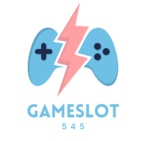If you’re feeling frustrated with your Nintendo Switch or just want a fresh start, resetting it can be a game changer. Whether you’re troubleshooting issues or preparing to sell your console, knowing how to reset your device is essential. I’ve been there, and I know how important it is to get your gaming experience back on track.
Key Takeaways
- Understanding the importance of resetting your Nintendo Switch can help resolve issues such as freezing, crashes, and connectivity problems.
- Performing a reset improves performance by clearing errors, enhancing speed, and providing a fresh user experience.
- Before resetting, it’s crucial to back up your data and ensure your console has the latest software updates to prevent data loss and system issues.
- Familiarize yourself with both soft and hard reset procedures to choose the appropriate method based on your troubleshooting needs.
- After resetting, restore your data and set up your device to optimize your gaming experience, including sign-ins and game downloads.
How To Reset Your Nintendo Switch
Resetting your Nintendo Switch can address several issues and enhance its performance. A reset may also provide a fresh start for your gaming experience, especially when facing unresolved problems.
Common Issues That May Require A Reset
- System Freezes: Frequent freezing forces a reset for restoration.
- Game Crashes: If games crash during gameplay, resetting often resolves the problem.
- Connectivity Problems: Network issues might necessitate a reset to restore online gaming functions.
- Performance Lag: Persistent lag in gameplay indicates a reset as a possible solution.
- Account Issues: Problems with user accounts or settings can often be fixed with a reset.
- Software Updates Failed: Inability to update the system prompts the need for a reset.
- Improved Performance: Resets eliminate unnecessary data, enhancing overall speed.
- Cleared Errors: Resets remove bugs and glitches, restoring functionality.
- Fresh User Experience: Starting fresh allows for a customized setup with preferences.
- Preparation for Sale: Resetting prior to selling ensures personal data removal.
- Enhanced Network Connections: Resets can fix connectivity issues, improving online play.
- Easier Troubleshooting: A reset simplifies diagnosing persistent problems by providing a clean slate.
Preparation Steps Before Resetting

Before resetting, I take specific steps to ensure all my important data remains safe and my console runs smoothly.
Backing Up Your Data
Backing up my data is crucial to avoid losing any important game progress or downloaded content. I access the system settings and navigate to the data management section. From there, I utilize cloud saves via my Nintendo Switch Online subscription, ensuring all my saved game files sync to the cloud. For any data not linked with the cloud, I confirm that it’s stored on an external device or external SD card. This preparation provides peace of mind before a reset.
Ensuring You Have The Latest Software Update
Ensuring my Nintendo Switch runs the latest software version plays a vital role in the performance of the system. I check for updates by going to system settings and selecting the “System” option, then the “System Update.” If an update is available, I download and install it. This process helps prevent potential issues associated with outdated software during or after the reset. By maintaining the latest software, I optimize my gaming experience and reduce troubleshooting efforts.
How To Reset Your Nintendo Switch

I’ll outline the steps for both soft resets and hard resets of your Nintendo Switch. These methods cater to different needs, whether troubleshooting minor issues or wiping the system completely.
Soft Reset Instructions
- Power Off the Console: Press and hold the power button located on the top of the device for about three seconds.
- Select Power Options: Choose the “Power Options” from the menu that appears.
- Choose Restart: Select “Restart” to initiate a soft reset. This method typically resolves minor issues like freezing or sluggish performance.
- Ensure the Console Is Off: If the console is on, hold the power button until it powers down completely.
- Hold the Required Buttons: Press and hold the Volume Up and Volume Down buttons simultaneously.
- Press the Power Button: While continuing to hold the volume buttons, press the power button once.
- Release the Volume Buttons: Wait for the Nintendo logo to appear, then release the volume buttons. This action restores the console to factory settings.
These resets help restore optimal performance and resolve various issues with your Nintendo Switch.
Post-Reset Steps

After resetting your Nintendo Switch, follow these steps to restore your gaming experience and set up your device for optimal use.
Restoring Your Data
Restoring data after a reset ensures access to previous game progress and settings. If backing up data to Nintendo Switch Online, log in to your Nintendo account. Access saved data via the “Data Management” section in system settings. If you used external storage, connect your device and transfer the files back to the console. Check every game to confirm that your saved progress has been successfully restored.
Setting Up Your Device Again
Setting up your Nintendo Switch involves several key steps. Start by selecting your language and region. Connect to Wi-Fi for online access and updates. Sign in to your Nintendo account to retrieve your profile and purchased games. Reconfigure your user settings, including preferences for parental controls or notifications. Finally, redownload any games or DLC previously purchased from the eShop, ensuring a smooth gaming experience moving forward.